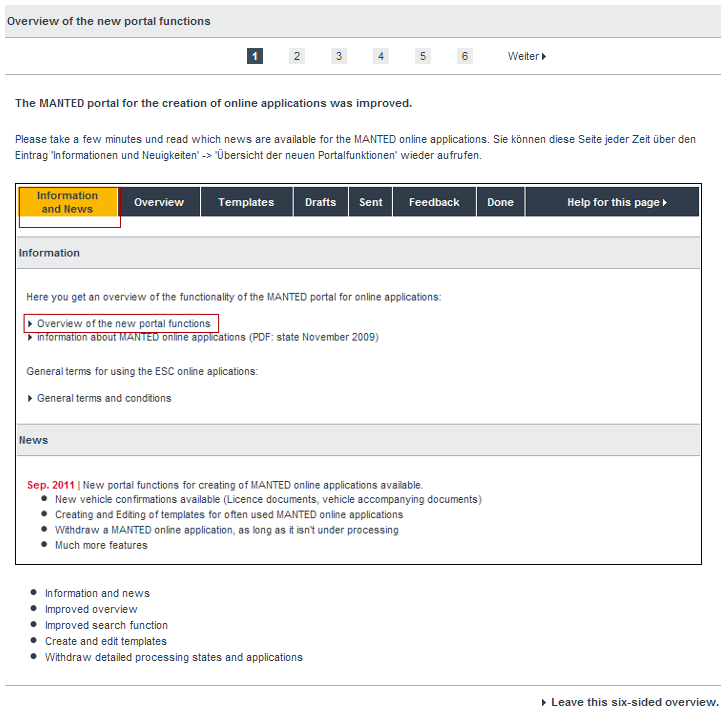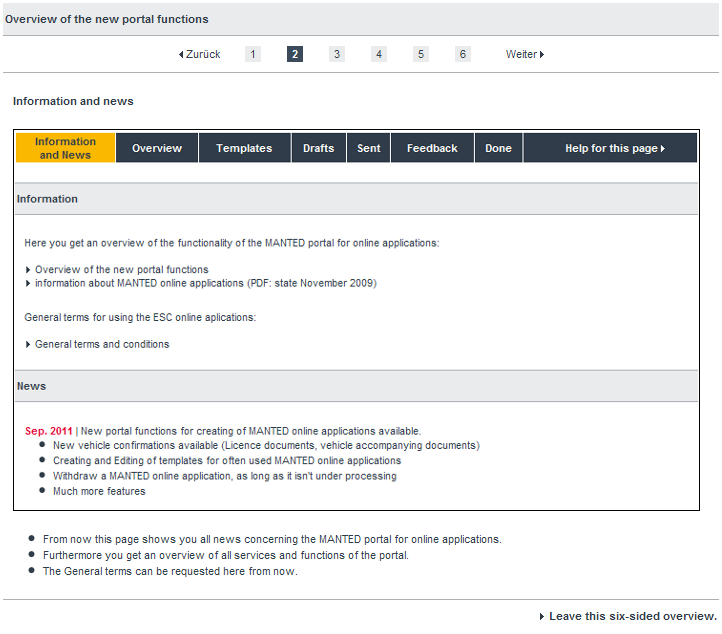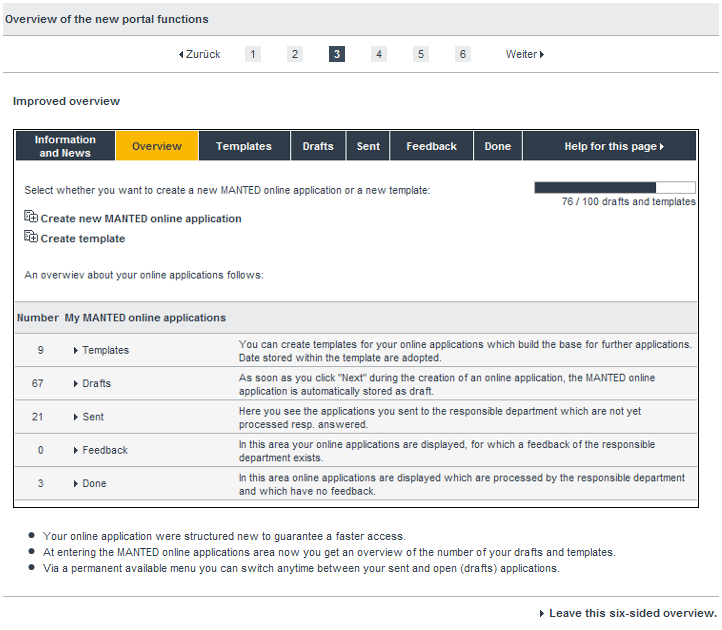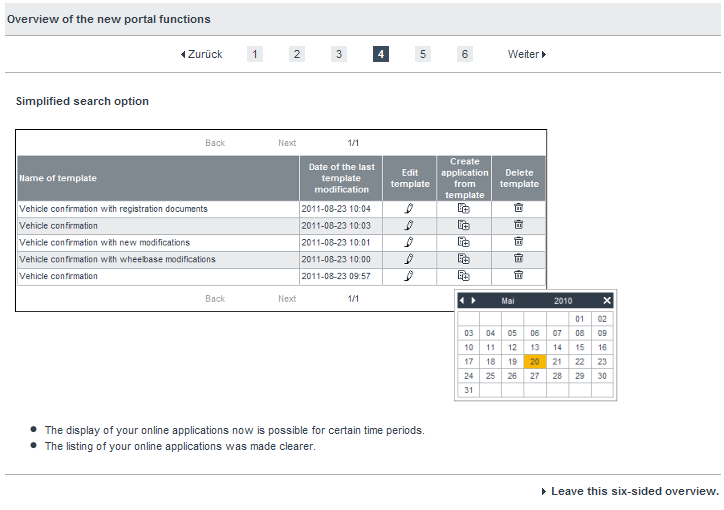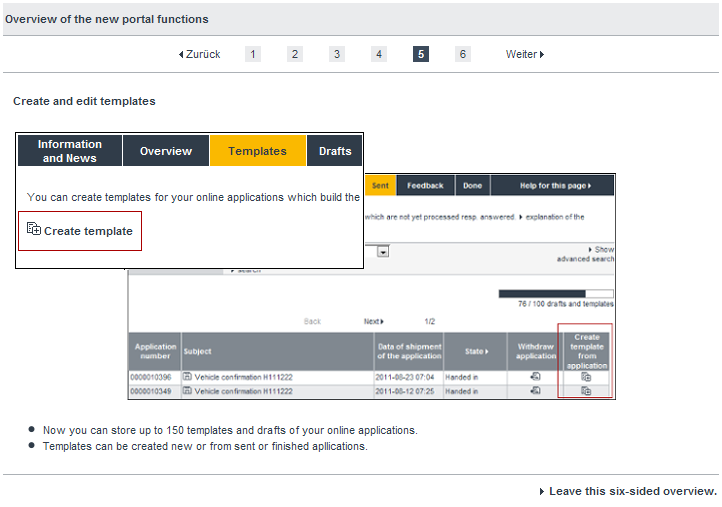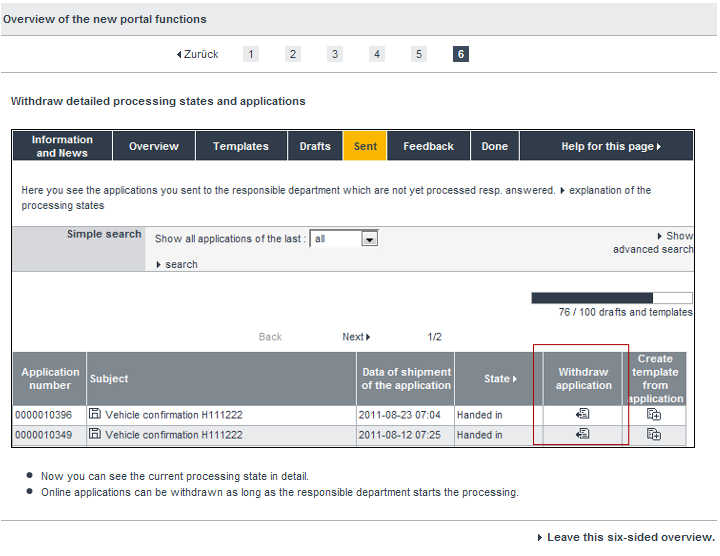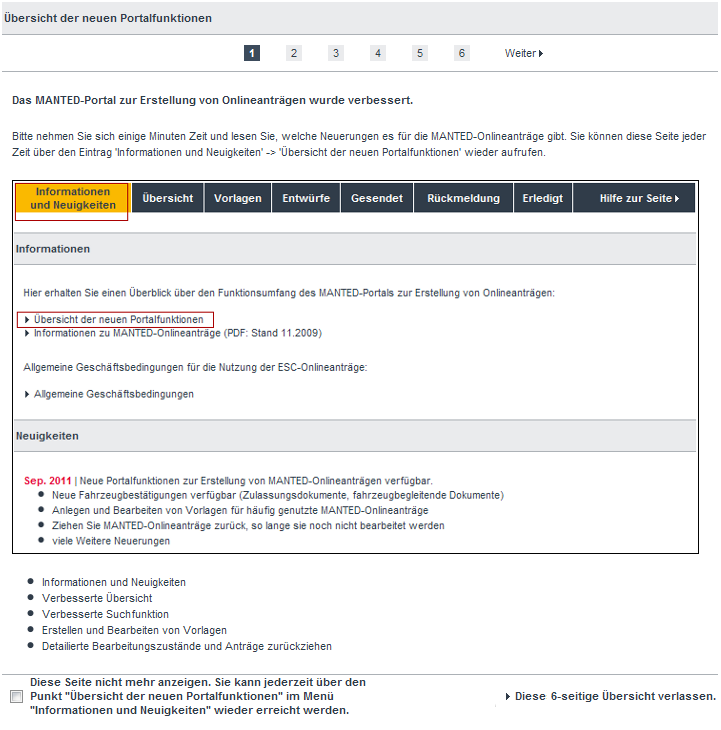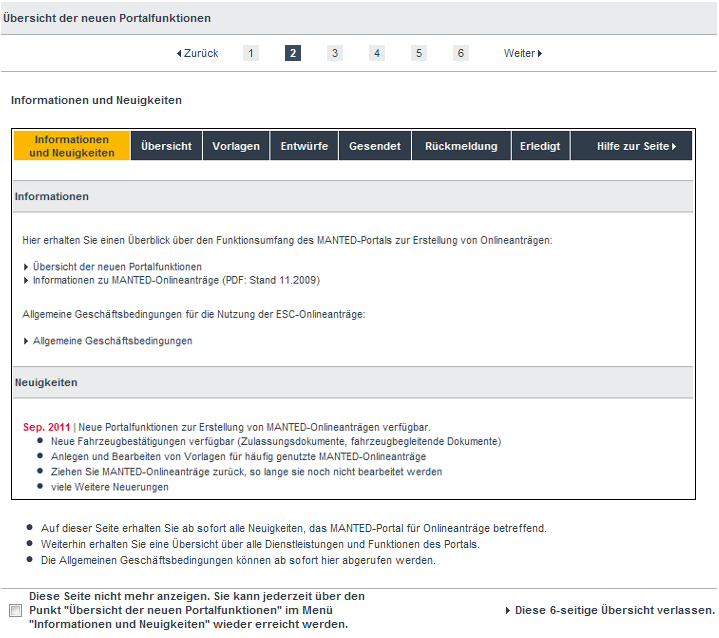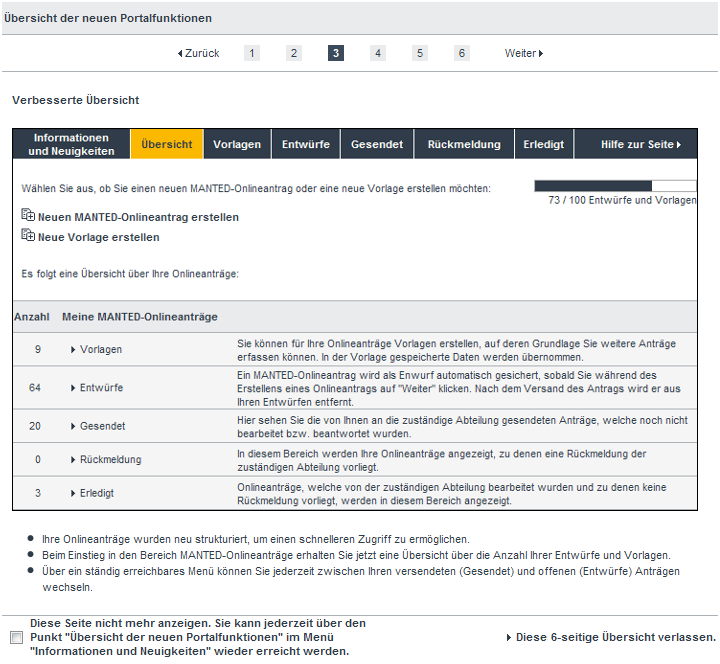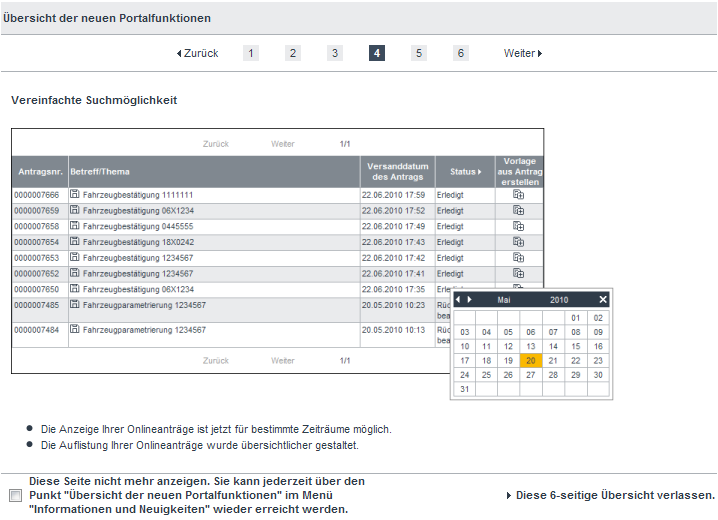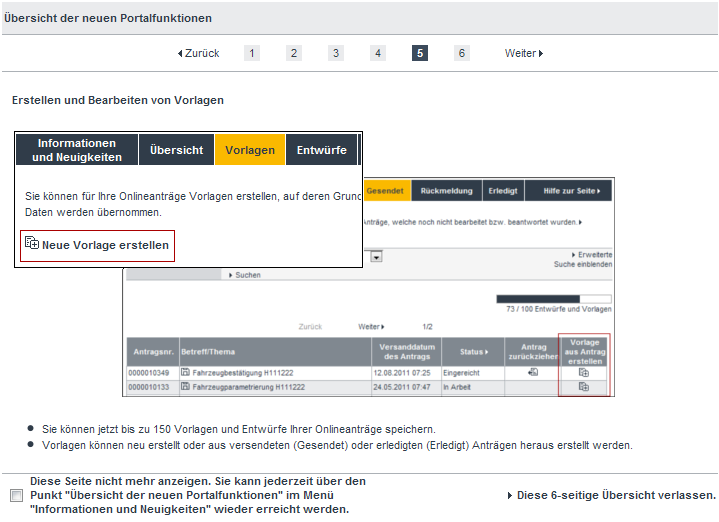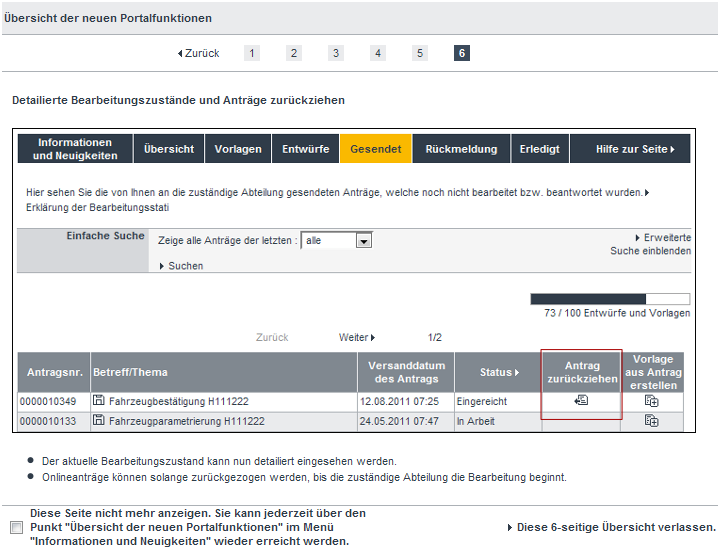MANTED online applications
Common information about the MANTED online applications
Overview of the MANTED online applications
Via the menu item "MANTED online applications" within the MANTED menu you'll get an overview of currently available MANTED online applications. The number of applications and templates for each area will be shown.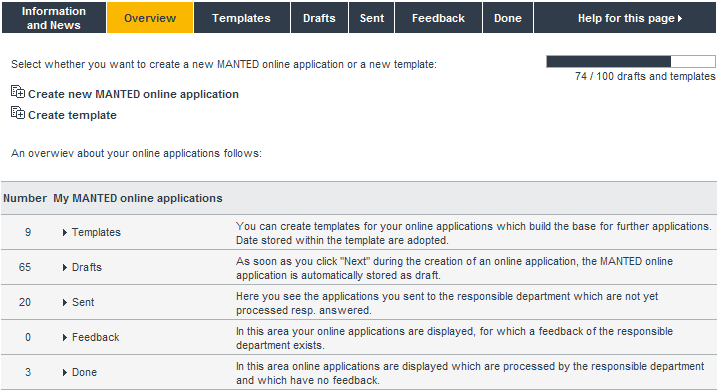
When you enter the MANTED online applications for the first time, a tutorial with the new online portal functions is shown. You can skip or hide this tutorial anytime. For this use the checkbox:
"Display this page no longer."
within the tutorial page.
Via the menu item "Information and news" the tutorial is available anymore. Get more information within the chapter Quick guide - overview of the new portal functions.
Within the overview page of the MANTED online applications you can switch into the following areas:
- Information and news
- Within this chapter you'll get information about new online portal functions. Furthermore here the link for the quick guide is available.
- Overview
- This is the overview page for your MANTED online applications.
- Templates
- You can create templates for your online applications, which build the base for recording further applications. Data stored within the template are taken over (cf. chapter Templates).
- Drafts
- A new online application is stored automatically as draft, if you switch to the next processing step by clicking "Next". You can store temporarily the application anytime via the menu item "Save as" / "Save as draft". After sending the application the draft is removed automatically (cf. chapter Drafts).
- Sent
- Here you see the applications you sent to the responsible department which are not yet processed resp. answered or which are forwarded to our internal departments for verification.
- Feedback
- In this area your online applications are displayed, which have already a feedback of the responsible department.
- Finished
- Online applications, which were processed by the responsible department and which have no feedback, are displayed here.
- Help for this page
- Via this point you switch to the online help for the MANTED online applications.
Furthermore on this page you can create a new online application or a new template. For this follow the links "Create a new MANTED online application" and "Create a new template". You'll get an overview about the currently available MANTED online applications. They are divided into the categories:
- Assistance for bodies and body approval for MAN trucks
- Confirmations, manufacturer's plates, engine plates, vehicle accompanying documents and licence documents
- Parametrisation ex works for trucks, busses and vehicle engines
- Technical data for MAN trucks.
Complete an application
Each MANTED online application is divided into several steps. Please fill in first the application data within step 1. Via the link "next" you come to the next site of the application. Please fill in the corresponding data here, too. If you forgot to fill in something, you can go back to the last step via the link "back" and can correct the data. Please don't use the buttons "next" and "back" of your web browser for navigating within the application.
Via the symbol
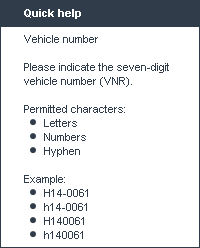
Within the step "document upload" you can upload the documents needed for the application. Normally this are vehicle documents or drawings. Detailed information you'll find within the help for the corresponding application and within the paragraph "document upload".
With the last step ("Confirm and send") the data you filled in up to now are displayed for compare and correction. Please read your indications carefully once more and confirm if necessary the questions at the end of the page. The General terms you find here: General terms and conditions.
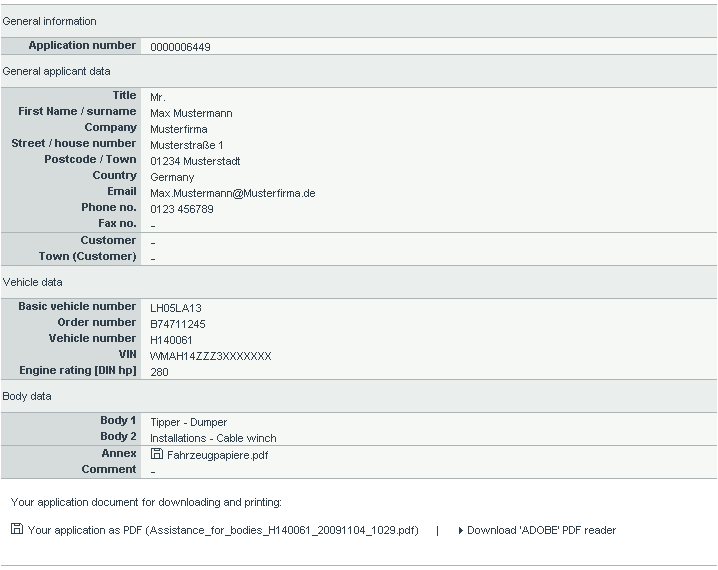
Now please forward the application via the link "send" to MAN. You'll receive an e-mail with your application document. You need a PDF reader for viewing this, e.g. the ADOBE READER:Download PDF-Reader by 'ADOBE'.

Symbolism
Please fill in all fields marked with *. Within field groups which are marked with ** please fill in at least one field. Non-marked fields you needn't to fill in. To avoid misunderstandings and to guarantee a fast processing we ask you to describe your requests as detailed as possible.
- * mandantory fields
- ** group of fields, for which one or more are to fill in
- optional fields
Applicant data
During the opening of an application MANTED loads your user data into the application form. Please check if this data are currently valid and correct. The e-mail address listed here serves as receiver address for the sending confirmation and for further queries by MAN. Your personal data are filled automatically in the area "Applicant data".You can modify your personal data in MANTED. For this use the link "Your user data" within the MANTED navigation. You can modify only your own personal data. For modifying your company data please send an "Application for modifying of company data" via post or fax to the department SMTSE (ESC). This you'll get on the page "Your user data".
If you want to delete your MANTED account and your personal data please send a formless email to the department SMTSE (ESC): esc@man.eu.
Vehicle data
All applications can include one or more input fields for vehicle data. This data are to input as follows:- basic vehicle number
- The basic vehicle number (BVN) is eight-digit and is indicated in letters and digits.
- Example: H1400613 or h1400613. Please
indicate if possible additionally the "engine rating in DIN hp".
- vehicle number
- The vehicle number (VNR) is seven-digit and is indicated in letters and digits. Additionally a hyphen as separator is permitted.
- Example:
H14-0061, H140061 or h140061.
- order number
- The order number (ON) is nine-digit and is indicated in letters and digits. A slash is permitted.
- Example:
B74711245 or
B747/11245.
- vehicle identification number
- The vehicle identification number (VIN) is normally 17-digit and is indicated in letters and digits.
- Example: WMAH14ZZZ3W051155.
- Engine rating in DIN hp
- The engine rating is indicated in DIN hp. For this select one of the given values. Please fill in additionally the field "basic vehicle number". The list of selectable engine ratings is restricted automatically by indication of a basic vehicle number, so only suitable basic vehicle numbers and engine ratings can be selected.
Example: H140061 und WMAH14ZZZ3W051155.
Document upload
Add annexes
Please use the document upload to add required documents to your application. For this go to the step "document upload" and click "select a document". A dialog for upload will arise. Please click the button "search..." and select the document to add. Then start the upload via the button "upload". The uploaded documents are shown as list within the application form. You can view the documents by clicking the document name. If you have uploaded a wrong document inadvertently, you can delete this via the symbol
Allowed file types
A list of the allowed file types you find in the step "document upload" of the online application.Maximum upload size for applications of vehicle parameterisation
Please note that the maximum upload size for an application of vehicle parameterisation is 10 MB per request.Applications as templates
General
You can create templates for your online applications, which are the base for further applications. Data stored within the template are adopted. The vehicle number (VNR) and the vehicle identification number (VIN) are not stored within a template, because they are unique for each vehicle. Templates are stored beyond the sending of an online application and can serve as pattern for further online applications. Templates can't be sent.During the creation of a template the input is not checked. The final check is done only during the creation of an online application from a template.
There are 3 possibilities to create a template:
- Create a very new template
- Create a template from an existing online application
- Create a template from a sent online application
Create a new template
For creating of a new template do the following:- Via the online application navigation switch to the area "Overview" or "Templates".
- Select the link "Create a new template".
- Then select the online application, for which you want to create the template.
- Execute all steps analogous to an online application and navigate up to the last point "Finish processing".
- During the last step follow the link "Finish processing". A dialogue appears, where you can give a name (60 characters maximum) to the template. By default the template will get the name of the online application, e.g. "Assistance for bodies".
- Then click "Save".
Create a template from an existing online application
When you process an online application you have the option to store this application as template via the link "Save as".
For this select in the following window the link "Save as template" and indicate after this a name for the template (60 characters maximum).
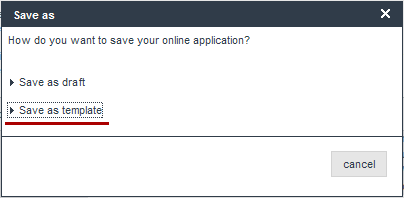
By default the template will get the name of the online application, e.g. "Assistance for bodies". Then click "Save".
Edit templates
For editing an existing template do the following steps:- Via the online application navigation switch to the area "Templates".
- Select the desired template from the template list and click
the
 symbol "Edit
template".
symbol "Edit
template". - Then edit your template as described under "Create a new template" (see above).
Create new applications from a template
To create an application from a template do the following steps:- Via the online application navigation switch to the area "Templates".
- Select the desired template from the template list and click
the
 symbol "Create application
from template".
symbol "Create application
from template". - A new online application is opened. The texts stored within the template are automatically filled into the fields.
- Now process your online application as usual.
Applications as drafts
General
Drafts are incomplete / not sent online applications. So it is possible to save an online application and send it later. This makes sense, if necessary documents are not available during the creation of an online application and you cannot continue.Save drafts
You can save drafts directly during the creation of an online application. For this use the link "Save as".
Select in the following window the link "Save as draft".
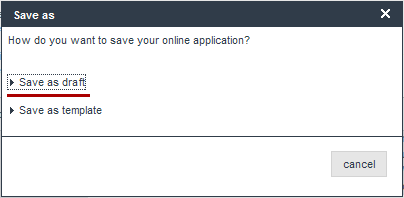
Drafts are also created if you navigate during the completion of an online application via the links "Next" and "Back". An exception is the document upload. As soon a document is uploaded, it is added to your application and stored. You don't need to switch to the next step to save the document. Use the
Edit drafts
You can display your drafts via the online application navigation with the menu item "Drafts". You'll get a list with your already created applications which are not yet sent. Via theCreate new applications
After you've created and sent an online application you can create new applications with different basic data: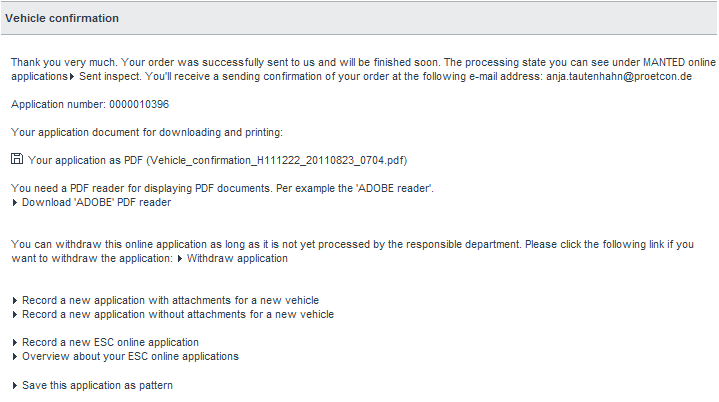
- Capture new application with attachments for a new vehicle: All data of the application sent just now except from the vahicle number (VNR) are taken for the new application. The annexes (upload documents) are copied, too.
- Capture new application without attachments for a new vehicle: All data of the application sent just now except from the vahicle number (VNR) are taken for the new application. Only the annexes (upload documents) are removed.
- Capture a new MANTED online application: You can capture an arbitrary online application.
- Overview about your MANTED online applications: You are forwarded to the page "Your online applications".
- Save this application as template: The online application is stored as template.
Information and news
Via the menu item "Information and news" within the online application navigation you get an overview of the functionality of the MANTED portal for the creation of online applications and announcements and news in the area of online applications. Via this chapter you also can switch to the quick guide of the MANTED online applications.Quick guide - overview of the new portal functions
The tutorial you can download as PDF version or watch via the page "Information and news" (online application navigation).Error messages
If errors occur during the creation of an application, you'll get corresponding error messages. The relevant fields are marked red, so you can fill in the missing information fast and easy. As long as an application contains errors, you can't switch to the next step.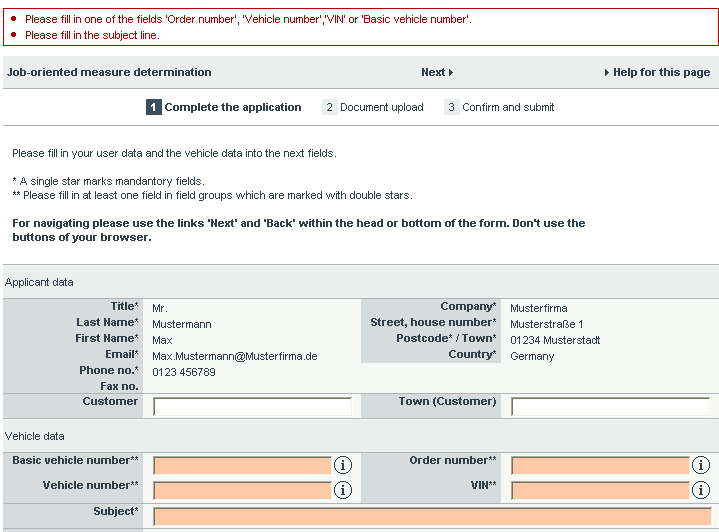
Date and time in applications
After sending your application you'll receive the application document in PDF format via email. Within the footer you'll find date and time of application for permit. The shortcut "CET" or "CET +1" behind the time means Central European Time. This corresponds to the time in Central Europe. The difference between CET and world time UTC is +1 hour.
Bodies - assistance for bodies
General information
Information about navigation and about completing of the application forms you'll get within the paragraph General information about the MANTED online applications.Application form
The application form is divided into 3 areas:- applicant data
- vehicle data
- body data.
Applicant data
The data of the applicant are filled automatically.Vehicle data
The following data are requested:- basic vehicle number
- order number
- vehicle number
- vehicle identification number (VIN)
- engine rating in kW (DIN hp).
Body data
Please select a "kind of body" and a corresponding detail description ("kind of body (detailed)"). Each kind of body is permitted only once. To fill in additional kinds of bodies please click the link "register additional body". You'll get further selection fields for "kind of body" and "kind of body (detailed)". If you want to remove a selection, please select * within the corresponding selection field.Notes field
Please use the notes field to describe your request in detail. To avoid misunderstandings and to guarantee a fast processing we ask you to complete this paragraph in English or German.Document upload
Please upload here the according documents. The requested details also can be displayed within one drawing, providing the uniqueness is guaranteed. Further information for uploading you'll find within the paragraph General information about the MANTED online applications > document upload.Bodies - body approval
General information
Information about navigating, completing the MANTED online applications etc. you'll get within the paragraph General information about the MANTED online applications.Application form
The application form is divided into 3 parts:- applicant data
- vehicle data
- body data.
Applicant data
The data of the applicant are filled automatically.Vehicle data
The following vehicle data are requested:- basic vehicle number (BVN)
- order number (ON)
- vehicle number. (VNR)
- vehicle identification number (VIN)
- engine rating in kW (DIN hp).
Body data
Please select a "kind of body" and a corresponding detail description ("kind of body (detailed)"). Each kind of body is permitted only once. To fill in additional kind of bodies please click the link "register additional body". You'll get further selection fields for "kind of body" and "kind of body (detailed)". If you want to remove a selection, please select * within the corresponding selection field.For the body approval we need additional information. A list of the requested data you find within the application form under "hints for body approval".
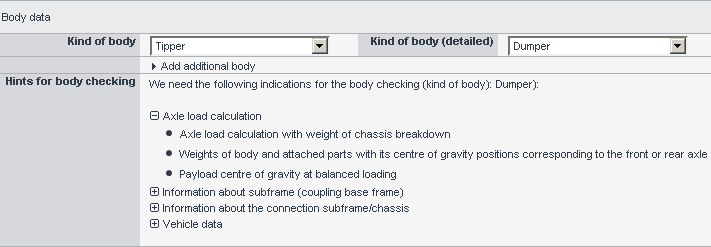
Notes field
Please use the notes field to describe your request in detail. To avoid misunderstandings and to guarantee a fast processing we ask you to complete this paragraph in English or German.Document upload
To guarantee an adequate checkability full-scale drawings with clearly evident details and measures are required. The requested details also can be displayed within one drawing, providing the uniqueness is guaranteed. Further information about the upload you''ll find within the paragraph General information about the MANTED online applications > document upload.Body - chassis selection
General information
Information about navigating, completing the MANTED online applications etc. you'll get within the paragraph General information about the MANTED online applications.Application form
The application form is divided into 3 parts:- applicant data
- vehicle data
- body data.
Applicant data
The data of the applicant are filled automatically.Vehicle data
The following vehicle data are requested:- basic vehicle number (BVN)
- engine
- tonnage class
- cab.
Body data
Please select a "kind of body" and a corresponding detail description ("kind of body (detailed)"). Each kind of body is permitted only once. To fill in additional kind of bodies please click the link "register additional body". You'll get further selection fields for "kind of body" and "kind of body (detailed)". If you want to remove a selection, please select * within the corresponding selection field.Notes field
Please use the notes field to describe your request in detail. To avoid misunderstandings and to guarantee a fast processing we ask you to complete this paragraph in English or German.Document upload
Please upload here the related documents. Further information about the upload you'll find within the paragraph General information about the MANTED online applications > document upload.Body - fifth wheel lead calculation
General information
Information about navigating, completing the MANTED online applications etc. you'll get within the paragraph General information about the MANTED online applications.Application form
The application form is divided into 3 parts:- applicant data
- vehicle data
- detailed vehicle data.
Applicant data
The data of the applicant are filled automatically.Vehicle data
The following vehicle data are requested:- basic vehicle number (BVN)
- order number (ON)
- vehicle number (VNR)
- vehicle identification number (VIN)
- engine rating in kW (DIN hp).
Detailed vehicle data
We ask you for detailed information about your vehicle if they already exist. In this case please fill in also the fields "VIN" and /or "VNR". The following data are requested:- weighed front axle load (FA load)
- weighed rear axle load (RA load)
- tank size
- available fuel amount
- permissible front axle load (FA load)
- permissible rear axle load (RA load)
- permitted gross vehicle weight
- wheelbase
- requested fifth wheel lead.
Notes field
Please use the notes field to describe your request in detail. To avoid misunderstandings and to guarantee a fast processing we ask you to complete this paragraph in English or German.Document upload
Please upload here the related documents. Further information about the upload you''ll find within the paragraph General information about the MANTED online applications > document upload.Confirmation - vehicle confirmation
General information
Information about navigating, completing the MANTED online applications etc. you'll get within the paragraph General information about the MANTED online applications.Application form
The application form is divided into the following areas:- Applicant data,
- Vehicle data,
- Drive formula modifications / axle retrofits,
- Modification of axle loads / total weight, speed sensors, brake pad wear sensors,
- Modification of wheelbases / overhangs,
- Additional axle,
- Order of a manufacturers plate or ALB plate,
- Vehicle accompanying documents,
- Licence documents,
- Vehicle confirmations,
- Modification of the permissible axle load and/or the gross vehicle weight,
- Modification of the permissible tyre or rim combination,
- Modification of the permissible trailer weight,
- Modification of total semitrailer train weight,
- Optionally use or conversion for truck / semitrailor tractor,
- Brake calculation,
- Wheelbase modification,
- Scheda tecnica / Ficha Técnica,
- Dati tecnici,
- Engine conversions / Engine plate,
- Further technical confirmations.
Applicant data
The applicant data are filled automatically.Vehicle data
The following vehicle data are necessary:- vehicle number (VNR)
- vehicle identification number (VIN).
Modification of the permissible axle loads / gross vehicle weight, speed sensors, brake pad wear sensors
Please indicate the requested axle loads in kg. Please fill in only digits. Furthermore the characters point and comma are permitted. Select the corresponding speed sensors and brake pad wear sensors.Modification of wheelbases / overhangs
Please indicate the desired modifications for wheelbases and overhangs in mm. Please fill in only digits. Furthermore the characters point and comma are permitted.Additional axle
Please indicate the desired data for the additional axle. To avoid misunderstandings and to guarantee a fast processing we ask you to fill in this chapter in Englisch or German.Order of a manufacturer's plate or ALB plate
To order a manufacturer's plate please select the kind of this plate, the order (one or two-columned) and the language.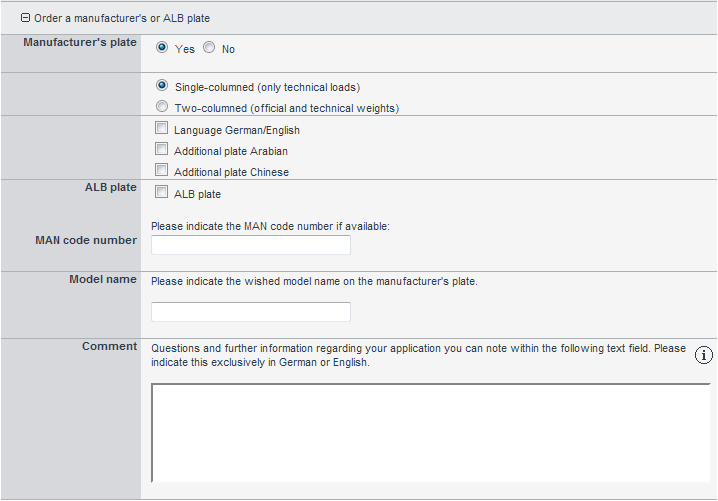
To order an ALB plate please select the field "ALB plate" and indicate the MAN code number if available.

For further questions or additional information about your application please use the text field "notes". To avoid misunderstandings and to guarantee a fast processing we ask you to complete this paragraph in English or German.
Vehicle accompanying documents
Select here the desired documents. If you are not sure which document you need, you can compare your document with the template documents.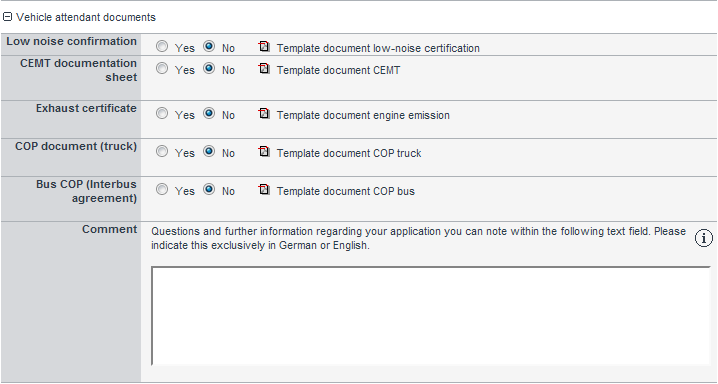
Licence documents
Select here the desired documents. If you are not sure which document you need, you can compare your document with the template documents.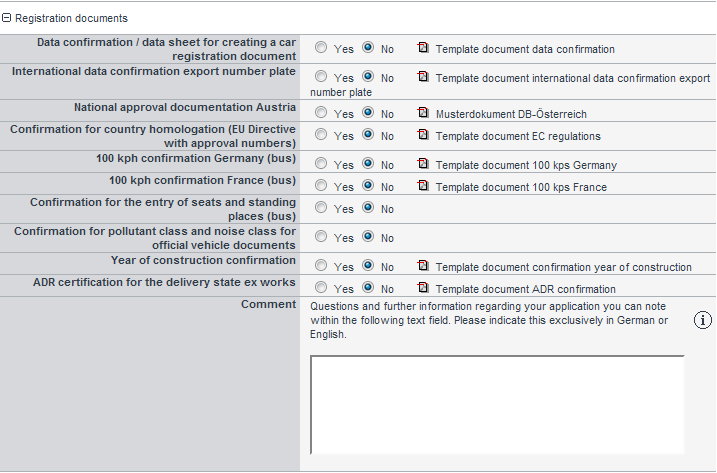
Modification of the permissible axle load and/or the gross vehicle weight
Please indicate the desired axle loads in kg. Please fill in only digits. Furthermore the characters point and comma are permitted.For further questions or additional information about your application please use the text field "notes". To avoid misunderstandings and to guarantee a fast processing we ask you to complete this paragraph in English or German.
Modification of the permissible tyre and / or rim combination
Please indicate the requested tyre/rim combination.For further questions or additional information about your application please use the text field "notes". To avoid misunderstandings and to guarantee a fast processing we ask you to complete this paragraph in English or German.
Modification of the permissible trailer weight
Please indicate the exact designation of the trailer hitch (input fields below "Trailer coupling" or "Ball pin"). Select the feature "Low coupling system" if necessary.Fill in your corresponding values within the areas "Rotating stool trailer" and "Rigid drawbar / center axle trailer".
Please indicate the trailer weight / bearing load of the corresponding kind of trailer (rotating stool trailer or rigid drawbar / center axle trailer) in kg. Please fill in only digits. Furthermore the characters point and comma are permitted.
For further questions or additional information about your application please use the text field "notes". To avoid misunderstandings and to guarantee a fast processing we ask you to complete this paragraph in English or German.
Modification of the total semitrailer train weight
Please indicate the requested total semitrailer train weight in kg. Please fill in only digits. Furthermore the characters point and comma are permitted.For further questions or additional information about your application please use the text field "notes". To avoid misunderstandings and to guarantee a fast processing we ask you to complete this paragraph in English or German.
Optional use or conversion for truck / semitrailer tractor
Please indicate the kind of alternation for your vehicle. The following options are available:- none
- conversion of truck into semitrailer tractor
- conversion of semitrailer tractor into truck
- alternation as truck and semitrailer tractor.
For further questions or additional information about your application please use the text field "notes". To avoid misunderstandings and to guarantee a fast processing we ask you to complete this paragraph in English or German.
Brake calculation
For further questions or additional information about your application please use the text field "notes". To avoid misunderstandings and to guarantee a fast processing we ask you to complete this paragraph in English or German.Wheelbase modification
Please indicate the wheelbase modification in mm. Please fill in only digits. Furthermore the characters point and comma are permitted.Scheda tecnica / Ficha Técnica
The following information is requested:- licence plate number
- modifications of the vehicle after the delivery ex works.
- fifth wheel lead (indication in mm. Please fill in only digits.)
- height to fifth-wheel coupling (indication in mm. Please fill in only digits.)
- fifth wheel type
- trailer hitch type.
Additionally for the Scheda tecnica and the Ficha Técnia data from the official vehicle documents are required. Please add this via the document upload.
Dati tecnici
Because the technical data in the Scheda Tecnica should match with the data of the official vehicle documents, we urgently recommend to add this documents via the upload function in the second step.For further questions or additional information about your application please use the text field "notes". To avoid misunderstandings and to guarantee a fast processing we ask you to complete this paragraph in English or German.
Engine conversions / Engine plate
For engine conversions please indicate the following information:- engine type old
- engine number old
- engine type new
- engine number new
- manufacturers plate with modified K value
For further questions or additional information about your application please use the text field "notes". To avoid misunderstandings and to guarantee a fast processing we ask you to complete this paragraph in English or German.
Further technical confirmations
Please use this area for all other technical confirmations. The following indications are possible:- engine conversion
- ABS certification
- certification about structural identity
- brake calculation for a vehicle without confirmation
- miscellaneous.
Document upload
To abbreviate the processing time and to avoid misunderstandings we ask you to add a copy of the official vehicle documents via the upload function. Further information for the upload you'll find in the chapter Document upload.Confirmations - engine plate
General information
Information about navigation and completing of the MANTED online applications etc. you'll find in the chapter General information about the MANTED online applications.Application form
The application form is divided into the following areas:- Applicant data,
- Vehicle data,
- Engine data.
Applicant data
The data of the applicant are filled automatically.Vehicle data
The following vehicle data are necessary:- vehicle number (VNR)
- vehicle identification number (VIN).
Engine data
Please indicate engine number and engine type for your engine plate.For further questions or additional information about your application please use the text field "notes". To avoid misunderstandings and to guarantee a fast processing we ask you to complete this paragraph in English or German.
Document upload
To abbreviate the processing time and to avoid misunderstandings we ask you to add a copy of the official vehicle documents via the upload function. Further information for the upload you'll find in the chapter Document upload.Confirmations - alternative manufacturer's plate
General information
In this area you can order an alternative manufacturer's plate with values as ex works. Information about navigation and completing of the MANTED online applications etc. you'll find in the chapter General information about the MANTED online applications.Application form
The application form is divided into the following areas:- Applicant data,
- Vehicle data,
- Order of an alternative manufacturer's plate.
Applicant data
The data of the applicant are filled automatically.Vehicle data
The following vehicle data are necessary:- vehicle number (VNR)
- vehicle identification number (VIN).
Order of an alternative manufacturer's plate
To order a manufacturer's plate please select the kind and the partitioning (one- or two-columned) as well as the language. For two-columned manufacturer's plates please indicate the official values.
To order an ALB plate please select the field "ALB plate" and fill in - if available - the MAN code number.

For further questions or additional information about your application please use the text field "notes". To avoid misunderstandings and to guarantee a fast processing we ask you to complete this paragraph in English or German.
Document upload
To abbreviate the processing time and to avoid misunderstandings we ask you to add a copy of the official vehicle documents via the upload function. Further information for the upload you'll find in the chapter Document upload.Parametrisation - vehicle parametrisation
General information
Information about navigating, completing the MANTED online applications etc. you'll get within the paragraph General information about the MANTED online applications.Application form
The application form is divided into 3 areas:- applicant data,
- vehicle data,
- checklists.
Applicant data
The data of the applicant are filled automatically.From the responsible department you will receive an answer to your online application. By default this answer is sent by fax. On request you can get the answer also via email. For this select in the paragraph "Answer via" the checkbox "Email" or "Fax". You can set this configuration for all applications for vehicle parametrisation within your personal MANTED settings. Use the link "Your user data" in the MANTED navigation. To receive the answer via fax, additionally you have to indicate your fax number within your personal data.
You can also specify an email address or faxnumber to which the answer to your online application will be sent additionally. Indicate the additional email adress or faxnumber in the field "Copy answer to".
Vehicle data
The following vehicle data are requested:- vehicle number (VNR)
- vehicle identification number (VIN)
- kind of body.
Checklists
Please answer the questions of the first checklist to process your application without delays. For some questions, e.g. "Should a defective engine be changed in a MAN vehicle?", there can be displayed further checklists, if you answer with "Yes". Please fill in the requested values:
Please note that you must fullfill all input fields.
Service desk action
Please fill in in this paragraph your service desk action number corresponding to the service message 500SM.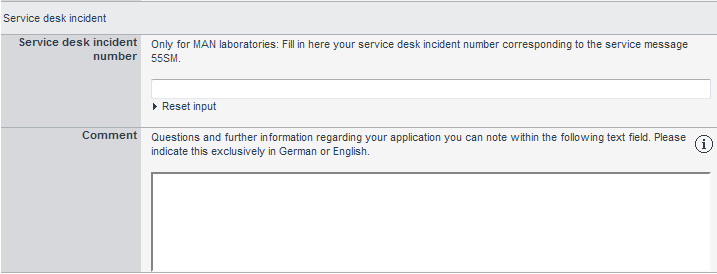
Notes field
Please use the notes field to describe your request in detail. To avoid misunderstandings and to guarantee a fast processing you have to complete this paragraph in English or German.Choosing MAN Genuine Software®
Within this step you can choose the software necessary for your vehicle parameterisation. Also you can choose whether the software should be added, replaced or deleted. There are catalogues with software packages for "Trucks and Semitrailer Tractors", "Buses and chassis" and "Vehicle Auxiliary Engines" available. Choose the catalogue suitable for your parameterisation in the section “catalogue”. Please remember that the contents of the catalogues are different. For this reason you should not use a software package from the “Selection and Order Catalogue for MAN Genuine Software® trucks and semitrailer tractors” for a bus parameterisation, for example. It is not possible to add software packages from both catalogues to one request for parameterisation. If you change the catalogue your previous selection will be removed. Furthermore the languages as well as the categories will be updated for the selected catalogue.Please indicate the language and the requested category. You can select the software package via the item number or via the conversion name. Click
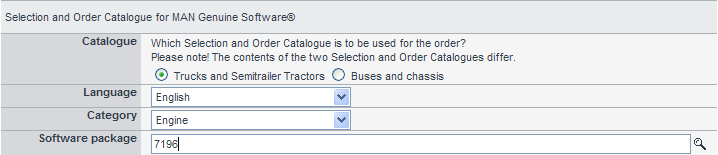
You''ll get a list of the search results. You can select a software package by double-clicking it within the search result list or by clicking the symbol

Furthermore within the field "Software package" the following search methods are available:
- If you fill in at least three digit, so the code number which contains exactly this digit order is searched.
- You can input an arbitrary part of a software package, e.g. "bag". In this case there would be found e.g. "Airbag".
- You can indicate more than one search terms which are separated by at least one blank. In this case all packages, which names contain all search terms, are found.
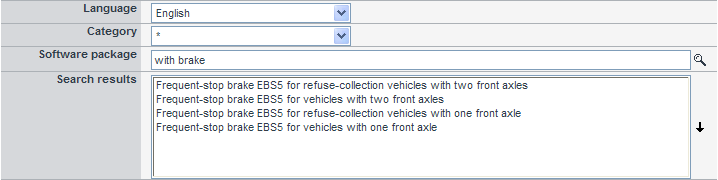
The selected software packages are displayed below the search results including the source and the german translation. You can remove packages by

Document upload
To abbreviate the processing time and to avoid misunderstandings we ask you to add a copy of the official vehicle documents via the upload function. Further information for the upload you'll find in the chapter Document upload.Data - order-related measure determination
General information
Information about navigating, completing the MANTED online applications etc. you'll get within the paragraph General information about the MANTED online applications.Application form
The application form is divided into 2 areas:- applicant data
- vehicle data.
Applicant data
The data of the applicant are filled automatically.Vehicle data
The following vehicle data are requested:- basic vehicle number (BVN)
- order number (ON)
- vehicle number (VNR)
- vehicle identification number (VIN).
Subject line
Please describe your request in short form.Notes field
Please use the notes field to describe your request in detail. To avoid misunderstandings and to guarantee a fast processing we ask you to complete this paragraph in English or German.Document upload
Please upload here the related documents. Further information for the upload you'll find in the chapter Document upload.Data - dead weight determination
General information
Information about navigating, completing the MANTED online applications etc. you'll get within the paragraph General information about the MANTED online applications.Application form
The application form is divided into 2 areas:- applicant data
- vehicle data.
Applicant data
The data of the applicant are filled automatically.Vehicle data
The following vehicle data are requested:- basic vehicle number (BVN)
- order number (ON)
- vehicle number (VNR)
- vehicle identification number (VIN)
Notes field
Please use the notes field to describe your request in detail. To avoid misunderstandings and to guarantee a fast processing we ask you to complete this paragraph in English or German.Document upload
To abbreviate the processing time and to avoid misunderstandings we ask you to add configurations of truck before ordering as .econ-file. Is there already an ON, VNR or VIN no additional documents are necessary. Further information for the upload you'll find in the chapter Document upload.Data - power take-off installation positions
General information
Information about navigating, completing the MANTED online applications etc. you'll get within the paragraph General information about the MANTED online applications.Application form
The application form is divided into 2 areas:- applicant data
- vehicle data
- power take-off data.
Applicant data
The data of the applicant are filled automatically.Vehicle data
The following vehicle data are requested:- basic vehicle number (BVN)
- order number (ON)
- vehicle number (VNR)
- vehicle identification number (VIN).
Power take-off data
Please fill in all input fields of a power take-off. You can indicate up to 3 power take-offs. At least one power take-off is required. The following power data are requested:- power take-off
- gearbox
- version
- position power take-off
- speed factor
- connection.
Notes field
Please use the notes field to describe your request in detail. To avoid misunderstandings and to guarantee a fast processing we ask you to complete this paragraph in English or German.Document upload
Please upload here the related documents. Further information for the upload you'll find in the chapter Document upload.Data - drawing request
General information
Information about navigating, completing the MANTED online applications etc. you'll get within the paragraph General information about the MANTED online applications.Application form
The application form is divided into 4 areas:- applicant data
- different delivery address
- vehicle data
- drawing
request.
Applicant data
The data of the applicant are filled automatically.Different delivery address
Please indicate the receiver address if it is different from the applicant address. In this case please fill in all fields marked with *.Vehicle data
The following vehicle data can be entered:- basic vehicle number (BVN)
- order number (ON)
- vehicle number (VNR)
- vehicle identification number (VIN)
- cab
- engine rating in kW (DIN hp).
Drawing request
Please indicate information about the requested drawing. The following data are requested:- kind of drawing (paper or electronic)
- detail (chassis and/or aggregate)
- sheet or data format.
Subject line
Please describe your request in short form.Notes field
Please use the notes field to describe your request in detail. To avoid misunderstandings and to guarantee a fast processing we ask you to complete this paragraph in English or German.Document upload
Please upload here the related documents. Further information for the upload you'll find in the chapter Document upload.Product Marketing - Purchase requisition
General information
Information about navigating, completing the MANTED online applications etc. you'll get within the paragraph General information about the MANTED online applications.Application form
The application form is divided into 4 areas:- Applicant data
- General data concerning the order
- Reference number Truck Request or Request for Quotation/Modification
- Order details.
Applicant data
The data of the applicant are filled automatically.General data concerning the order
The following data are requested:- customer,
- country,
- order for a body manufacturer,
- order for a qualified supplier (qUL) / service provider.
Reference number Truck Request or Request for Quotation/Modification
Please indicate the reference number of your application Truck Request or Request for Quotation/Modification within the field "reference number".Order details
The following data are requested:- offer number,
- Please indicate here the offer number, for which you want to activate the order.
- offer date,
- quantity,
- Please indicate here the number of the vehicles to order.
- paintwork of body (RAL code)
- Please indicate here the paintwork of the body as RAL code.
- order number,
- vehicle number,
- type of body,
- customers wish existing,
- Please upload your customers wish within the step 2 document upload.
- additional information for SMTSA.
Document upload
To abbreviate the processing time and to avoid misunderstandings we ask you to add a copy of the official vehicle documents via the upload function. Further information for the upload you'll find in the chapter Document upload.Product Marketing - Truck Request (incl. Tender, Modification & KSW)
General information
The online application "Truck Request" is available since 1st October 2014. This online application replaces the applications "Request for Quotation" and "Request for Modification". The Truck Request is the contact point for:- Special customer wishes (KSW),
- Modifications,
- Tender,
- Technical clarifications.
Application form
The application form is divided into 4 areas:- Applicant data,
- Customer data,
- Commercial data,
- General vehicle data / Base vehicle (BV),
- Vehicle data,
- Body,
- Transport material / load
- Modification of base vehicle,
- Gearbox conversion,
- Wheelbase modification,
- Wheel formula modification,
- Frame attachments and conversions,
- Cab,
- Other conversions
Customer data
Please fill in here the customer's information: Customer name (field "Customer") and country.Applicant data
The data of the applicant are filled automatically.Information on reference vehicles, already contacted persons etc. can be filled in here as well.
Commercial data
Please indicate commercial data like desired delivery date, expected price etc.General vehicle data / basic vehicle
The following vehicle data are requested:- number of vehicles,
- estimated annual quantity,
- basic vehicle number / MAN type,
- variant description,
- reference vehicle,
- engine rating,
- emission level,
- gearbox,
- tyres
- cab,
- wheel formula,
- steering,
- wheelbase,
- overhang,
- gross vehicle weight,
- gross train weight,
- trailer operation,
- registration terms in the assignment country,
- truck options,
- description of body and operation purpose,
- climatic conditions in the area of operation,
- operation.
Body
The following data are required:- Incl. body or semi-trailer,
- Body options.
Transport material / Load
The following data are requested:- transport material,
- specific weigth,
- volume,
- medium,
- miscellaneous / description of other options.
Please indicate modification codes already selected from the Modification product catalogue within the corresponding short descriptions.
Please indicate the following data:
- gearbox conversion,
- required gross vehicle weight,
- required gross train weight,
- desired gearbox type,
- required power take-off,
- trailer weight,
- operation with trailer,
- automatic gearbox converter,
- short description
- wheelbase modification,
- wheelbase axles 1 to 5,
- required load axles 1 to 5,
- required gross vehicle weight,
- required chassis payload,
- overhang,
- operation with trailer,
- short description
- wheel formula modification,
- leading axle,
- steerable,
- trailing axle,
- liftable,
- wheelbase axles 1 to 5,
- required load axles 1 to 5,
- required gross vehicle weight,
- required chassis payload,
- required gross train weight,
- trailer weightt,
- overhang,
- operation with trailer,
- mudguard for additional axle,
- short description
- frame attachments and conversions,
- required gross vehicle weight,
- required gross train weight,
- overhang,
- short description
- cab,
- roof lowered,
- Crew cab (1+8 man crew),
- roof bevelled,
- Double cab,
- short description
- other conversions,
- short description.
Document upload
To abbreviate the processing time and to avoid misunderstandings we ask you to add a copy of the official vehicle documents via the upload function. Further information for the upload you'll find in the chapter Document upload.Editing of Truck Request queries and offers
When you hav sent the Truck Request, you can watch your request state in the "Sent" area (cf. Sent). As soon an offer for your request is generated, you will receive an e-mail for your information. The offer is displayed below the corresponding Truck Requests. You can modify the offer (cf. Product Marketing - Offer) via the pen symbol.
Product Marketing - Offer
General information
From 2nd June 2016 the online application "Offer" is available. This online application provides the preliminary offers generated by Truck Request for processing and confirmation. All vehicle data which had been inserted by Truck Request will be checked by the Sales Support department and will be available within this online application with the relevant correctings. Furthermore the Sales Support department provides a list of various items (KSW,MSW,TMC,bodies).You as applicant can edit the following captures within this online application: "KSW scope", "MSW scope" and "TMC scope". You can select the different code options via the corresponding checkbox and inform the Sales Support department about the desired code scope for your vehicle.
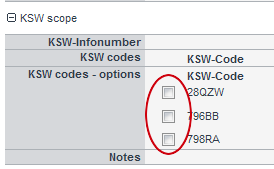
Information about the navigation and about the completion of MANTED online applications etc. you find under General information about MANTED online applications.
Application form
The application form consists of 8 areas:- Applicant data,
- Vehicle data,
- Mandatory configuration,
- Order data,
- KSW scope,
- MSW scope,
- TMC scope,
- Bodies.
Applicant data
The contact data of the applicant are completed automatically.Vehicle data
The vehicle data of the applicant are completed automatically.Mandatory configuration
The vehicle mandantory configuration is completed automatically and divided into two parts: Restraints and Limitations. These data are directly belonging to the vehicle and can't be modified.Order data
This area is completed automatically and contains the following indications:- Validity of offer,
- Customer,
- Number of vehicles,
- Kind of body.
KSW / MSW / TMC scope
This area displays a selection of optional scopes for your vehicle. You can select the desired scopes by marking the corresponding checkboxes.The final offer contains only the scopes you selected before.
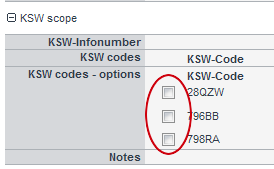
Bodies
This area is completed automatically and shows the bodies for your vehicle.Document upload
To shorten the processing time and avoid any misunderstanding we ask you to append a copy of the official vehicle documents via the upload function.Further information about upload you find under Document upload.
Sending the modified data to Sales Support
You can finish your configuration by using the link "Next" in the head area. Click through until the last page and send form by "Send".MANTED online applications
Via the online application navigation you can switch to the several areas of your MANTED online applications:- Information and news
- Within this chapter you'll get information about new online portal functions. Furthermore here the link for the quick guide is available.
- Overview
- This is the overview page for your MANTED online applications.
- Templates
- You can create templates for your online applications, which build the base for recording further applications. Data stored within the template are taken over (cf. chapter Templates).
- Drafts
- A new online application is stored automatically as draft, if you switch to the next processing step by clicking "Next". You can store temporarily the application anytime via the menu item "Save as" / "Save as draft". After sending the application the draft is removed automatically (cf. chapter Drafts).
- Sent
- Here you can see the applications you sent to the responsible department, which are not answered yet.
- Feedback
- In this area your online applications are displayed, which have already a feedback of the responsible department.
- Finished
- Online applications, which was processed by the responsible department and which have no feedback, are displayed here.
- Help for this page
- Via this point you switch to the online help for the MANTED online applications.
Applications which are sent not yet (drafts) you can display via the menu item "Drafts" within the online application navigation.
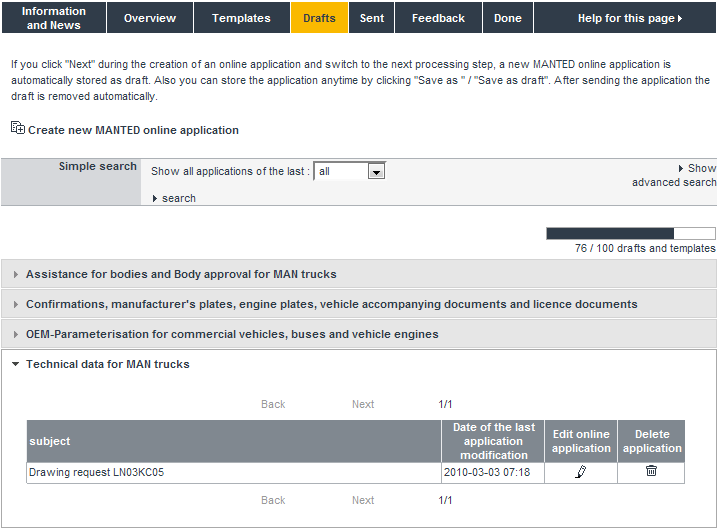
The single columns contain the following information:
- Subject
- Category and vehicle number/basic vehicle number of the application. The attachments for this online application are displayed below the subject.
- Date of the last modification
- Within this column the date of application is displayed.
- Edit online application
- Please click on
 ,
if you want to edit this application.
,
if you want to edit this application. - Delete online application
- With a click on the
 symbol you can delete this
application.
symbol you can delete this
application.
A new MANTED online application is stored as draft as soon as you click to "Next" during the creation. After sending it will be removed from your drafts. You can create drafts and templates until your MANTED folder is full.
Sent
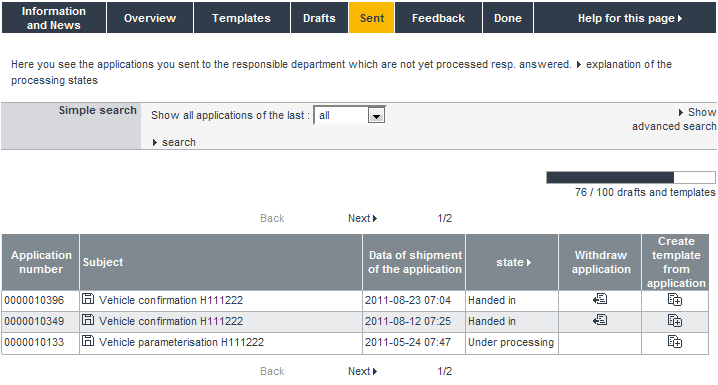
The single columns contain the following information:
- Application number
- With this number the application is managed at the responsible department. For all questions please indicate this number.
- Subject
- Category and basic vehicle number of the application. The attachments for this application are displayed below the subject.
- Data of shipment of the application
- Here you see the application date.
- State
- The processing state of your online application. The meaning of the state is explained in the chapter State.
- Withdraw application
- As long as an application is not yet processed by the responsible department, it can be withdrawn.
- Create template from application
- You can create a template from an already stored application.
Feedback
In this area your online applications are displayed, for which a feedback of the responsible department is existing. Such applications are moved from the area "Sent" into the area "Feedback". So you just can see for which applications the responsible department has written a feedback. Furthermore you can see this feedback. This is the message you will receive via email after the processing.
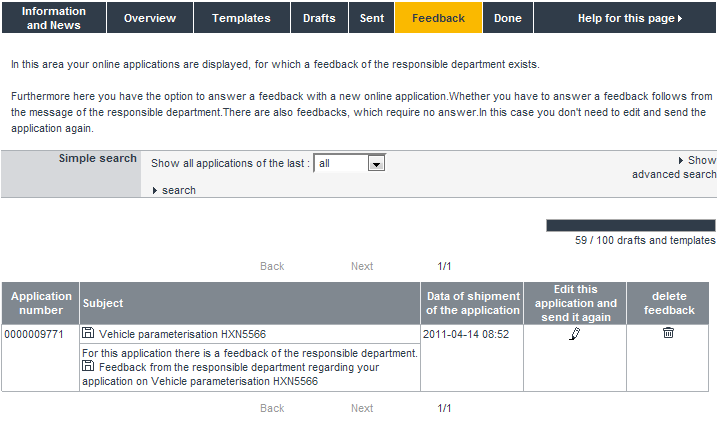
You can create and send another online application concerning the feedback. This contains a new application number. This is useful, if you have to send e.g. additional data for the vehicle. By clicking "Edit this application and send it again" all your original indications are adopted. Further information you'll find in the chapter Edit this application and send it again.
The single columns contain the following information:
- Application number
- With this number the application is managed by the responsible department. For this number you received the feedback. Please indicate this number for all further questions.
- Subject
- Category and vehicle number/basic vehicle number of the application.
- Data of shipment of the application
- The application date.
- Edit this application and send it again
- On the base of the sent online application a new application is created as answer for the responsible department.
- Delete feedback
- You can delete older feedbacks via the
 symbol.
symbol.
In the area "Feedback" you can answer to a feedback of the responsible department with a new online application. This is helpful, e.g. if you have to send further data for the vehicle or the responsible department needs further vehicle documents. Applications with an existing feedback are displayed in the area "Feedback".

To answer a feedback click on the link "Edit this application and send it again". Your application is opened for editing (see also Complete an application). After that you can input further vehicle data, add further vehicle documets and send it as usual. So you get a new application number. Your "new edited and sent" application is displayed with the state "Feedback answered" in the area "Done".
The picture contains the application 0000010134. For this application there is a feedback of the responsible department. Then it was answered with the application 0000010355. Hence the 0000010134 is finished.

Hint:
Whether you have to answer a feedback depends from the message of the responsible department. You will receive this message via email or by clicking "Feedback from the department ESC regarding your application on ...". There are also feedbacks which don't require an answer. In this case you don't need to edit and send the application again.
Templates
If you create often similar applications, you can save pre-filled templates. So the completing for applications in the future will be facilitated.
You can create only drafts and templates until your MANTED folder is full.
State
The processing state of your online applications is diplayed within the area "Sent". Here you get a list of the states:
Please note that the state update is done with a delay of ca. 5 up to 10 minutes. It is possible you receive a message from the responsible department though the concerning online application e.g. is displayed as "Under processing".
Miscellaneous
Reload the MANTED-portal
During your work with the portal for creating MANTED online applications it is possible, that your bowser still has buffered obsolete data within the cache. In this case some functions are not available. You'll get the following message: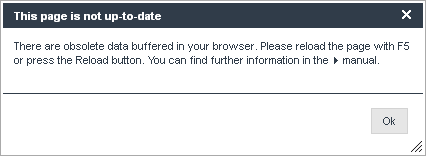
Please press "F5" on your keyboard or click the Reload button of your browser to update the page (your browser reloads the current data). Depending on the browser the Reload button is located at different positions. The following list contains some examples:
| Internet Explorer 6 |  |
| Internet Explorer 7 and higher |  |
| Firefox 3 |  |
| Firefox 4 and higher |  |
In the case the message still comes up after reloading the page, please reload the page once more.